Finalising and testing data transfer
Let’s finalise the set up and test whether everything is working as expected. Here we assume that you have followed the previous steps and have a web application running on pythonanywhere.com, and that you are trying to replicate the minimal pipeline from the template project. However, this also applies to integrating the onlineVR-toolbox into your own Unity project.
1. Configure Unity with your web address
- Open the
ConnectionHandler.csscript in Unity - Find the line where the server address is set (see below)
- Replace the placeholder address with your actual server address (e.g.,
https://yourusername.pythonanywhere.com).
// ---------------------------------------------------------- //
// CONFIGURE:
// ---------------------------------------------------------- //
private string serverAddress = "https://TutorialTemplate.eu.pythonanywhere.com";
2. Run project in Unity
Run the Unity project withinthe Editor. As a reminder, the ExperimentHandler.cs script runs two “blocks” of the experiment that are empty and do not do anthing, but it will call the ConnectionHandler upload data files at the end of each block.
If sucessful, teh connection will be established quite quickly, meaning that you will probably not see the menu appear. If you do see the connection menu, it will disappear once the connection is established.
You should also see the following messages in the console:
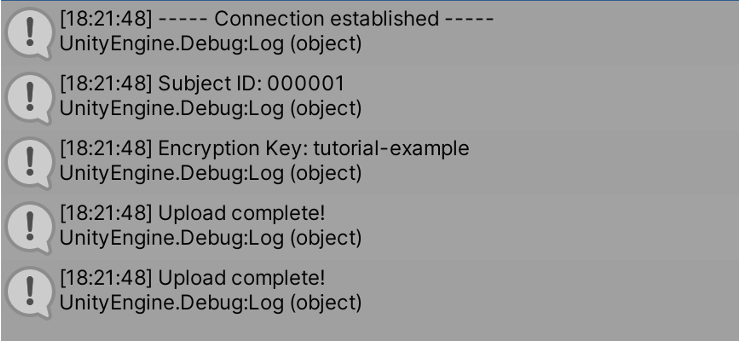
3. Check if data has arrived on pythonanywhere server
- Log in to your pythonanywhere account.
- Navigate to the “Files” tab and then navigate to the directory where your data files are stored (e.g.,
/home/yourusername/mysite/files/). - You should see the uploaded data files (e.g.,
onlineVR_000001_2025-05-28_18-21_B1.bytesandonlineVR_000001_2025-05-28_18-21_B2.bytes) in this directory.
If the filenames do not match the expected format (e.g., something is missing or random added characters), check the bottle_app.py file and ensure that the filename lengths is configured correctly (see Step 4 for details).
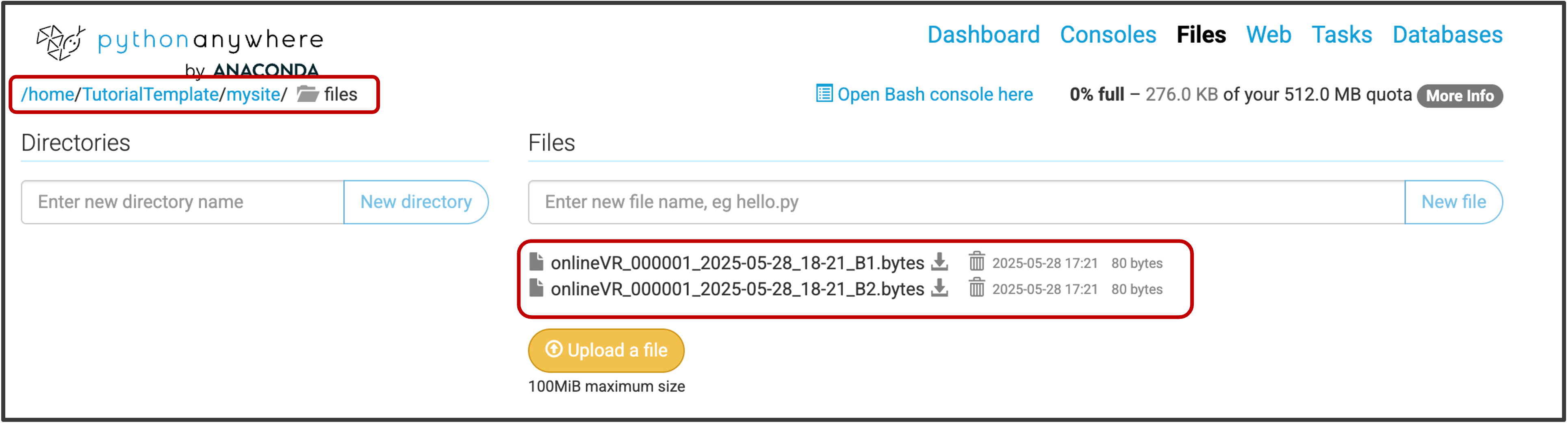
If you see the files, congratulations!
You have successfully set up the onlineVR-toolbox and replicated the minimal pipeline. To learn how to decrypt the data files, see Notebook 3.
4. Double check that “retrying connection”/ “no connection” works as expected
To test the connection handling, you can temporarily disable your internet connection or open the ConnectionHandler.cs script and change the server address to something wrong.
This should trigger the connection menu to first notify you that it is retrying to connect, and then display an error message if the connection cannot be established after 3 attempts.

Troubleshooting
If you encounter any issues during the setup or testing, here are some common troubleshooting steps:
- Check Server Address: Ensure that the server address in
ConnectionHandler.csis correct and matches your web application URL. - Check PythonAnywhere Configuration: Make sure your web application is running and configured correctly on PythonAnywhere. You can check the “Web” tab to see if the application is active.